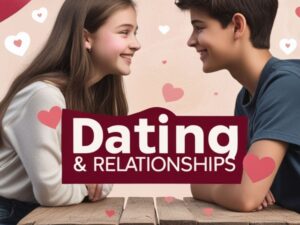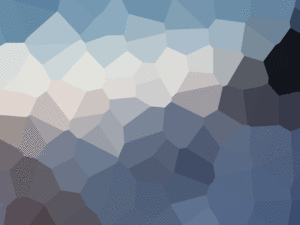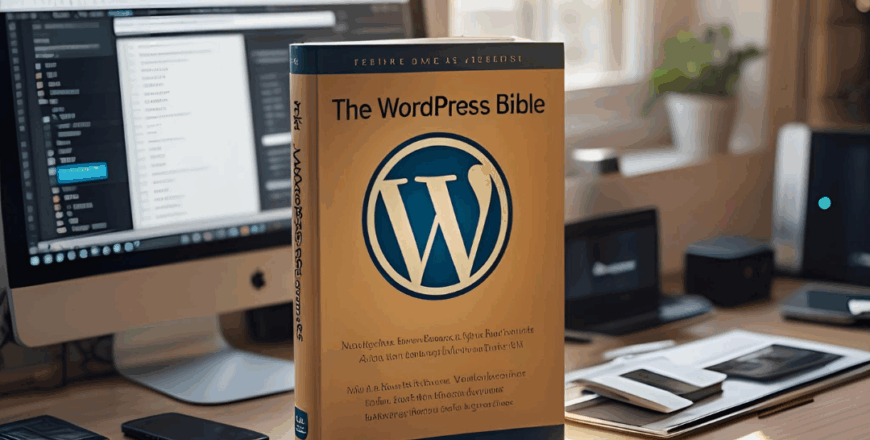
- Description
- Curriculum
- Reviews
The WordPress Bible
The WordPress Bible is your essential reference guide and foundational framework for mastering WordPress. Whether you’re a beginner or intermediate user, this lesson introduces you to the core principles, language, structure, and tools that make WordPress one of the most powerful content management systems (CMS) in the world.
What Is the WordPress Bible?
Think of it as your WordPress “owner’s manual.” This lesson is not just a glossary—it’s a big-picture orientation. It explains what WordPress is, how it works, and why it’s so flexible for different types of websites—from blogs to business sites to e-commerce stores.
Understanding the WordPress Ecosystem
You’ll explore:
-
The difference between WordPress.com and WordPress.org
-
The role of themes, plugins, and widgets
-
How WordPress handles posts, pages, media, menus, and categories
-
The admin dashboard and what each area controls
Key WordPress Terminology
To make future lessons easier to understand, we define:
-
Permalinks
-
Shortcodes
-
The Loop
-
Hooks (actions and filters)
-
Custom post types
-
Taxonomies
Understanding these terms now will reduce confusion later, especially when customizing or troubleshooting your site.
WordPress Structure and Files
We give you a basic overview of the WordPress file system:
-
Core files like
wp-config.php,functions.php, and.htaccess -
Themes folder and plugin directory
-
The role of the MySQL database
We also explain the importance of file and folder permissions and introduce tools like FTP clients for accessing your files.
WordPress and Open Source
This lesson also explores the WordPress community, its open-source licensing, and the active development ecosystem that surrounds it. You’ll understand why updates and contributions matter, and how the community-driven model benefits you.
By the end of this lesson, you’ll have a mental “map” of WordPress and feel ready to start hands-on work.
-
101. The WordPress Bible
The WordPress Bible
The WordPress Bible is your essential reference guide and foundational framework for mastering WordPress. Whether you're a beginner or intermediate user, this lesson introduces you to the core principles, language, structure, and tools that make WordPress one of the most powerful content management systems (CMS) in the world.
-
202. Setting Up Your Database
Setting Up Your Database
Before WordPress can function, it needs a database. WordPress stores all of your website’s content—posts, pages, users, settings, and more—in a MySQL database. This lesson walks you through setting up that database, which is a crucial pre-installation step.
-
303. Setting Up Your Blog
Setting Up Your Blog
Once your database is in place, it’s time to install WordPress and configure your blog. This lesson focuses on initial setup, guiding you through everything from uploading the WordPress package to filling in the setup form.
-
404. Setting Up Your Blog (Continued)
Setting Up Your Blog (Continued)
In this continuation, you’ll focus on refining your blog’s structure, layout, and settings to prepare for content publishing.
General Settings
We guide you through:
-
Site title and tagline
-
Time zone, date and time format
-
Default post category and post format
-
Email address for notifications
-
-
505. Blog Setup (Continued)
Blog Setup (Continued)
The third part of blog setup dives deeper into media, navigation, and basic appearance settings.
Media Settings
You’ll configure:
-
Default image sizes (thumbnail, medium, large)
-
How images are stored in uploads
-
Optimizing media for speed and accessibility
We introduce image compression plugins and explain how themes display featured images.
-
-
606. A Few More Things
A Few More Things
Before jumping into content creation, there are a few more foundational steps to complete. This lesson ties up loose ends so your WordPress blog is secure, optimized, and ready for launch.
User Roles and Permissions
You’ll learn:
-
The five default user roles (Administrator, Editor, Author, Contributor, Subscriber)
-
How to add new users and assign appropriate roles
-
Why it's smart to use an Editor account for daily posting (not Admin)
-